Edit stock part lists
Component lists contain information on basic items in recipes.
This information can be static and variable. Variable information is created by queries (multiple choice) or by adding further components during posting.
The stock part lists are used both when used as cash registers and in conjunction with stock management.
We will show you the possibilities by means of an ice-cream sundae. In this example, we assume that you have already created the following basic items with the property Component capable for it:
- strawberry ice cream
- vanilla ice cream
- chocolate ice cream
- With cream
- Without cream
In this example, we create an item in which customers can choose three scoops of ice cream from three varieties. Then the customer still has the option on cream for a surcharge of 0.50. The ice cream selection is printed on the order form, but not on the invoice. If the customer orders With Cream, this will be printed on the invoice.
- You create a new recipe item Mixed ice cream with 3 balls with the property Sales item and go to the ingredient list of the register Components/Variations/Aqueries.
- Click New Entryin the Parts list. Enter the first item name, click the item, or press Enter to confirm. Continue until all five items (our example strawberry ice cream, chocolate ice cream, vanilla ice cream, with cream, no cream) are in the ingredient list.
- Click the Query view and set the queries. The first to third query receives all three types of ice cream and the fourth query receives the selection between With Cream and Without Cream.
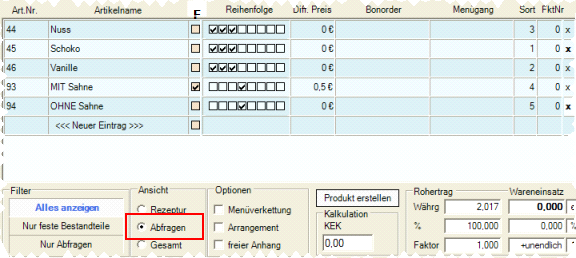
- In the F line, check the With cream box so that this information appears on a form when the item is selected in the query. In the field for Diff. Price you have entered the surcharge for the cream. If you want the surcharge to appear, you must enter the amount directly in the item text (with cream +0.50€).
Create a free attachment
You now want to give your customers the opportunity to spice up the ice. To do this, you have created the following base items with the property Component capable:
- brittle crumble
- Hot cherries
- With cream (we already have that from the example above)
The operator receives the ice cream extras item and books it after any item. Every time he books this, he can choose one of the three options.
You create the Ice Extras item as described above. Then insert the three extras and set query 1 to all. You also enter the respective difference price and mark all RG.
Then - and this is the difference - switch to Free Appendixin the Options area.
If you create a free attachment with only one ingredient, no query appears and the item from the ingredient list is immediately appended to the previously posted recipe item when the superior recipe item is posted.
Please note that a total of only 8 queries and attachments are permitted on one item. If you book an ice-cream sundae with 5 scoops and cream (as query), you can add 2 free attachments.
Special case: Component is not used
In a stock parts list, fixed components can be used. This is especially the case when merchandise management is used. Now it is a question of signalling to the employee with a query that they should omit a component.
Let us assume that you have an ice-cream sundae that is always with cream and that has no query about this either, we call it an ice-cream sundae with cream. Now someone wants to order this sundae without cream.
You could simply do this with a free appendix called Text Without Cream. But what if we also want to reduce the item economically? There is a special function for this in the parts list.
- Create a free attachment as described above.
- Go to the ingredient list and insert the basic item cream.
- In the Quantity column, enter a negative number, for example -1 portion (this would be 50 grams for merchandise management, for example).
If this item is now used, the additional text Withoutappears on the order receipt. before the attached or selected item. The order coupon would look like this:
1 x sundae with cream --> Without cream
The stock management system posts a portion of cream as a positive addition, since the item had 50 grams of cream as a fixed component, the quantity is saved to zero.
Additional information for the CONTROLLER
For CONTROLLER, you must add the quantities of the components. We deal with this extensive topic separately.
For this, please see the complete chapter: Units general
Back to the parent page: Controller Settings